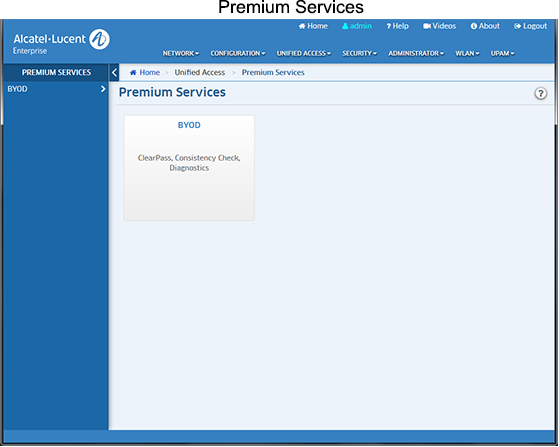
The Unified Access Premium Services application includes the Alcatel-Lucent Enterprise OmniSwitch implementation of Bring Your Own Device (BYOD). BYOD leverages Access Guardian features along with ClearPass Policy Manager (CPPM) to allow a wired or wireless guest, device, or authenticated user to connect to the network through an OmniSwitch edge device using the CPPM Server for unified authentication.
Note BYOD is only supported on Alcatel-Lucent Enterprise Switches running AOS 6.4.6.R01 and later, AOS 6.6.5.R01 and later, AOS 7.3.4.R02 and later, and AOS 8.1.1.R01 and later. OmniVista supports CPPM Manager 6.2, 6.3, and 6.4. Additional configuration of the CPPM Server per CPPM's documentation is required for the BYOD solution to work.
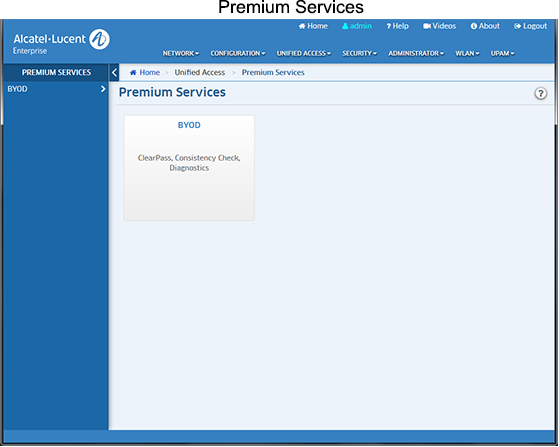
The Alcatel-Lucent Enterprise OmniSwitch implementation of BYOD leverages Access Guardian features along with ClearPass Policy Manager (CPPM) to allow a wired or wireless guest, device, or authenticated user to connect to the network through an OmniSwitch edge device using the CPPM Server for unified authentication. The Unified Access application in OmniVista is used to connect to and configure the CPPM Server as a RADIUS Server. Device authentication and network access policies are configured on the ClearPass Server through the ClearPass software and directed to the desired network resources using the UNP feature in the Access Guardian application. The OmniSwitch BYOD solution comprises of the following main components:
The figure below provides a high-level view of a typical BYOD Network configuration. The BYOD/ClearPass setup is detailed below.
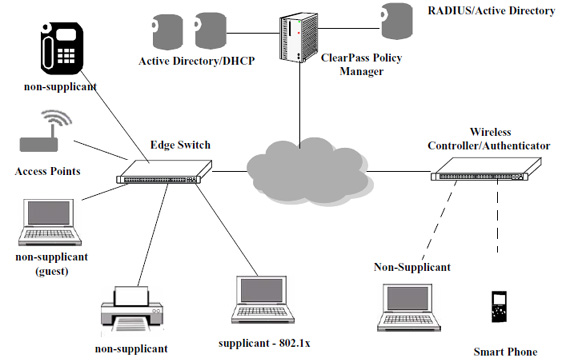
This section describes the basic BYOD process with respect to the OmniSwitch and its interaction with the ClearPass Server.
The BYOD solution provides the following authentication process for registered devices (for example, IT issued employee devices):
The BYOD solution provides the following MAC authentication process for network devices such as IP phones, printers, or access points.
The BYOD solution provides the following authentication process for guest devices and employee personal devices:
As mentioned earlier, the Alcatel-Lucent Enterprise OmniSwitch implementation of BYOD leverages Access Guardian features on the OmniSwitch along with ClearPass Policy Manager (CPPM) to authenticate users onto the network. The first step in configuring BYOD is to set up the ClearPass Server. The following key points must be considered when configuring the CPPM Server and OmniSwitch for BYOD integration:
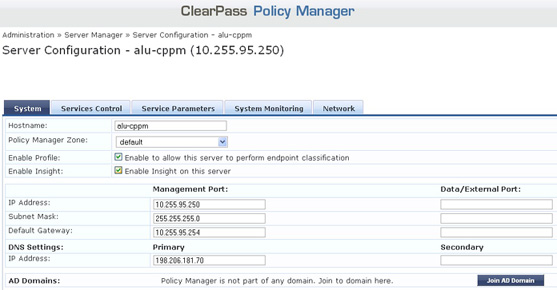
Note: ClearPass Policies are configured on the ClearPass Server using the CPPM application web interface. The CPPM web interface can be accessed by entering the CPPM Server IP address into a browser or configuring the CMMP Server connection in OmniVista and clicking the Launch button. The procedures below provide steps to configure OmniVista to interface with the CPPM Server to direct users to the proper UNP following ClearPass authentication. Detailed ClearPass Policy configuration instructions are included in the ClearPass online help. An overview of BYOD and sample ClearPass policy configurations are available in Chapter 43 - “Configuring Access Guardian”, in the OmniSwitch Network Configuration Guide.
Both the Unified Access application and the Access Guardian application (UNP) are used to configure OmniVista for BYOD. You first use the BYOD application to configure the ClearPass Server connection to OmniVista, and to configure the ClearPass Server as a RADIUS Server. You then use the Access Guardian Application to create UNP policies to provide the user with access to the proper network resources. The sections below provide "quick steps" to initially configure OmniVista for BYOD. For more detailed procedures, click here.
After setting up the ClearPass Server, follow the steps below to configure the OmniVista connection to the CPPM Server (Management and Database Sections) and to configure the ClearPass Server as a RADIUS Server. You can also configure a Redirect URL for Guest user login.
Note: Some key fields on the "Add ClearPass Server" screen are pre-filled with default values. It is recommended that you do not change the pre-filled values.
1. In the Unified Access Application, click on the ClearPass Link, then click on the Create icon to bring up the" Add ClearPass Server" screen.
2. In the Management fields, enter the IP Address, User Name, and Password of the CPPM Server. The remaining fields are pre-filled with the default values.
3. In the Database fields, enter the Database Password (the password should match the one configured when the Database Connection was set up in ClearPass). The remaining fields are pre-filled with the default values.
4. In the Radius Server fields, enter the CPPM Server Shared Secret (with confirmation). You can also complete the Backup IP Address/Host Name field, if applicable.
5. For web authentication, complete the Redirect Options fields to specify Proxy Server Port and add the Allowed Server IP address and mask.
6. When you have completed all of the fields, click the Apply button. The Server will now appear in the ClearPass list of servers.
7. Select the server and click the Apply to Devices button at the top of the screen to assign the server to specific switches.
8. Configure the fields on the Assignment Screen as described below.
9. Select the switch(es) to which you want to assign the CPPM Server, then click the Apply button.
Note: The "Available Switches" area will be populated with all of the switches available on the network. However, BYOD is only supported on Alcatel-Lucent Enterprise Switches running AOS 6.4.6.R01 and later, AOS 8.1.1.R01 and later.
After configuring the ClearPass Server, go to the Access Guardian application to create UNP policies to provide authenticated users access to the proper network resources.
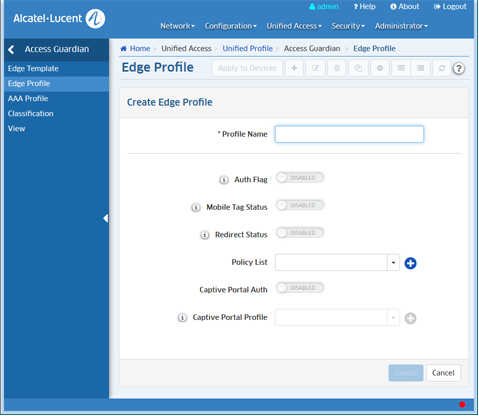
1. On the Edge Profile Screen, create an Edge (UNP) Profile (e.g., UNP-employee). The Profile Name must match the profile name configured in the Enforcement Profile Screen in ClearPass. If required for the policy, select a Policy List from the Policy List Name drop-down field.
2. Enable Redirect Status to allow users to be redirected by CPPM while in this UNP.